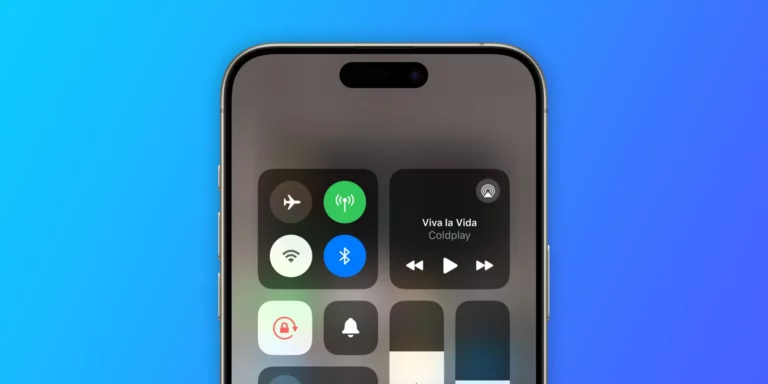The iPhone X, released in 2017, revolutionized the iPhone design with its edge-to-edge display and Face ID technology. However, some users have reported encountering Wi-Fi connectivity issues with their devices. If you’re experiencing Wi-Fi problems with your iPhone X, fear not! This post explores the potential causes, troubleshooting steps, and solutions to get your iPhone X back online.
Common Wi-Fi Issues on iPhone X:
Here are some of the most frequent Wi-Fi problems reported by iPhone X users:
- Difficulty Connecting to Wi-Fi: This is the most common issue, where the iPhone X struggles to detect or connect to a known Wi-Fi network.
- Weak or Unstable Wi-Fi Signal: The iPhone X might connect to a Wi-Fi network but exhibit a weak or unstable signal, leading to slow internet speeds or frequent drops.
- Random Wi-Fi Disconnects: The iPhone X might unexpectedly disconnect from a Wi-Fi network you’re already connected to, interrupting your browsing or online activities.
Potential Causes of Wi-Fi Problems:
Several factors could be causing your iPhone X’s Wi-Fi woes:
- Software Bugs: New iOS updates sometimes introduce bugs that can affect Wi-Fi functionality.
- Router Issues: Problems with your Wi-Fi router, such as outdated firmware or interference from other devices, can also contribute to connectivity problems.
- Hardware Faults: In rare cases, a faulty Wi-Fi chip or hardware component within the iPhone X itself might be the culprit.
Troubleshooting Steps to Get Your iPhone X Back Online:
Before jumping to conclusions, try these basic troubleshooting steps:
- Restart Your iPhone X and Router: A simple restart can often resolve temporary glitches. Power off your iPhone X, unplug your router for 30 seconds, and then power them both back on.
- Forget Wi-Fi Network and Reconnect: Sometimes, a corrupted connection can cause issues. Go to Settings > Wi-Fi, tap the “i” icon next to your network name, and choose “Forget This Network.” Then, re-enter the Wi-Fi password and try connecting again.
- Check for Software Updates: Ensure your iPhone X is running the latest version of iOS. Outdated software might contain bugs that affect Wi-Fi functionality. Go to Settings > General > Software Update to check for available updates.
- Reset Network Settings: This resets all your network configurations, including Wi-Fi passwords, Bluetooth connections, and VPN settings. It’s a more drastic step, so be sure to have your passwords readily available before proceeding. Go to Settings > General > Reset > Reset Network Settings.
Advanced Troubleshooting:
If the basic steps don’t solve the issue, consider these options:
- Check Router Settings: Ensure your router is functioning correctly and broadcasting on the correct band (2.4 GHz or 5 GHz). Consult your router’s manual or manufacturer’s website for specific troubleshooting steps.
- Disable VPN or Ad Blockers: If you use a VPN or ad blocker app, try temporarily disabling them to see if they’re interfering with your Wi-Fi connection.
- Restore Your iPhone X: If all else fails, consider a full factory reset of your iPhone X. This will erase all your data and settings, so be sure to back up your device before proceeding. Go to Settings > General > Reset > Erase All Content and Settings.
Seeking Professional Help:
If none of the above solutions work, it might be time to seek professional help. Here are some options:
- Contact Apple Support: Apple offers online support resources and phone consultations. They can help diagnose the issue and guide you through further troubleshooting steps.
- Visit an Apple Store: Make an appointment at your nearest Apple Store for a technician to diagnose the problem and potentially offer repair options.
Important Considerations:
- Warranty Coverage: If your iPhone X is still under warranty, Apple will likely repair or replace the device if a hardware fault is identified.
- Out-of-Warranty Repairs: Out-of-warranty repairs can be costly. Weigh the repair cost against the potential benefit of buying a newer iPhone model.
Conclusion:
While Wi-Fi issues can be frustrating, there are several steps you can take to diagnose and potentially fix the problem with your iPhone X. By following the troubleshooting tips and considering the potential causes, you can get your iPhone X back online and stay connected. If the issue persists, seeking professional help from Apple Support or a certified technician is the recommended course of action.