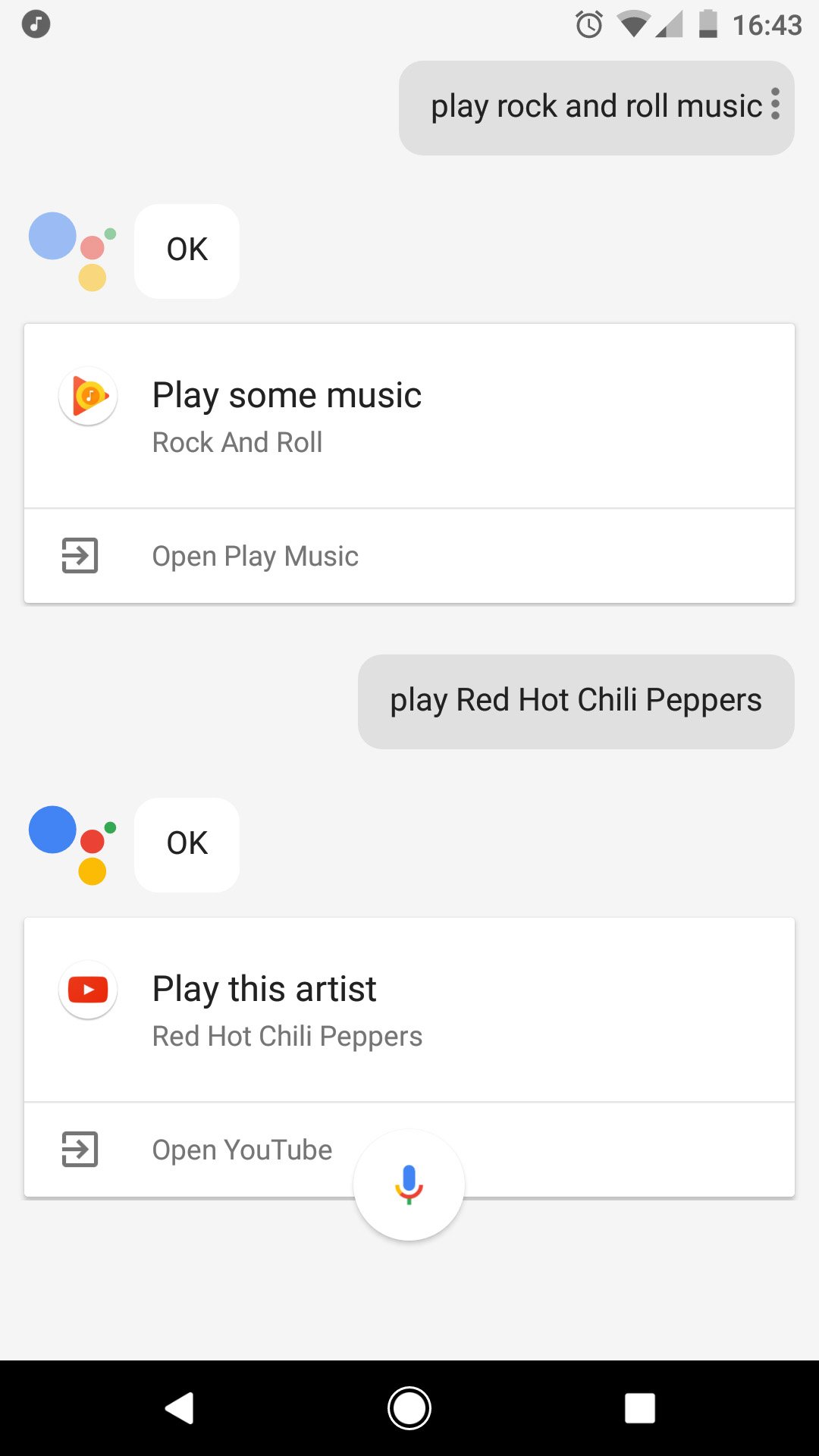Google Assistant is starting to roll out to all Android phones running Marshmallow and Nougat. There are a lot of cool things it can do to make life easier.
From helping you book reservations and find transportation for your party to setting the morning alarm without having to look at a bright screen in a dark room, here are some of the ways you can use Google Assistant throughout your day. And it all starts with saying “OK Google.”
Music
You can use Google Assistant to find and play music, but app support is quite limited at this point. By default, the Google Assistant attempts to respond to your requests through Google Play Music and YouTube. If you are looking for a specific song or artist, such as “Play Can not Stop by the Red Hot Chili Peppers”, your request will be completed with YouTube. If you ask for a genre, for example “Play hip hop music”, the Google Assistant will find a relevant Google Play Music radio station. Alternatively, you can just say “Play Music” to make the Google Assistant display the “I’m lucky” station in Google Play Music.
Pandora and Spotify are already supported by Google Assistant, you will just need to include the third party app in your request. If you’re using another third-party music app, you can ask the Assistant to open the app, but from there you’ll have to start the party with some old-fashioned inputs.
Rappels
The Google Assistant can be used to create quick reminders for yourself. Based on your request, the Google Assistant creates reminders based on time or location. For example, if you ask “Remind me to take out the trash when I leave the house”, you will have the possibility to create this reminder according to the time of day (morning, afternoon or evening) or according to your GPS location – Google will ping your saved locations, such as your home or work).
Google will then display a reminder based on the settings you’ve selected, whether it’s when your phone detects you’re leaving home or at the specified time.
Alarms and timers
If you use your phone for your morning alarm clock (and who doesn’t these days?), Setting up alarms with the Google Assistant will quickly become the feature you use most frequently. You can set a daily alarm for yourself (“Wake up every day at 7 am”) or schedule yourself a quick nap (“Set an alarm for 2 hours from now”). You can be reasonably comfortable setting up alarms with the Google Assistant, but you’ll still want to specify morning or evening if you don’t want to accidentally set that important morning alarm for the afternoon instead of the afternoon.
You can also use the Google Assistant to set a timer without messing around in the Clock app. For those who spend a lot of time in the kitchen, this is an absolutely essential tool for those times when you have messy hands and prefer not to touch your phone. ds
News and weather
You can get all the latest weather news and updates through the Google Assistant. For news, the Google Assistant pulls radio news reports from sources that you can customize according to your personal preferences in settings. To listen to your daily newsletter, which is updated regularly throughout the day, just say “Listen to the news” or “What’s in the news?”.
For weather, you can get the current local forecast (provided by Weather.com) by simply asking “What’s the weather like?” Or by looking at the long-range weather forecast and asking “What’s the weather like this weekend?” If you are traveling, the Google Assistant can transmit the weather forecast for your destination with a small adjustment to the main weather control (“What’s the weather like in New York this weekend?”). The Google Assistant will read the weather forecast and provide the information on the screen.
Sports
Sports fans can find information and trivia about their favorite leagues and teams using the Google Assistant. For example, saying “College Football Scores” gives you an overview of the last games completed, or you can say something like “What’s the latest in the NHL?” for a list of the latest titles for your reading pleasure. You can also narrow down your information to your favorite teams to find recent results and upcoming schedules.
There is certainly room for improvement here, asking specific questions such as “Who is the NHL’s top scorer this season?” Should be an easy answer to pull off, but the Google Assistant only gives you a link to the NHL stats page. You will always have the answer you are looking for, it is not as easy as you might hope.
Answer the questions
Go out
If you’re interested in finding out what’s going on in your city this weekend, you can request it and your Google Assistant will present you with an overview of events that might interest you. You can also quickly call up a list of available taxi companies by asking the Google Assistant to call you a cab if you need it, or by asking to find the nearest transit stop.
Translate
Just like Google Now, you can use the Google Assistant to find translations of English words or phrases into any of the languages supported by Google Translate.
To get a live translation using the Google Assistant, just call the assistant and be as formal or informal as you want. For example, you could say “translate the time into French”, or “how do you say what time is in French?”, And the Google Assistant will respond with the written translation of the sentence or words, as well as a audio translation. If you are traveling abroad and use this feature to facilitate communication across language barriers, you can specify the language the first time and keep coming back with translation requests without specifying the language each time. You’ll also want to keep an eye out for the recommendations below your requested translation, which suggests other common phrases or words that you might find helpful.
Not all languages are supported with audio playback for translations, but if Google Translate can translate the text, Google Assistant can.
Appels, SMS et e-mail
The Google Assistant can be used for both making calls and texting hands-free, a great feature when you need to contact someone while driving. Because the Google Assistant has access to your contacts, you can text or call someone by phone. If you have more than one phone number in your phone, you need to specify which one you want to call or text. .
It works exactly the same with emails through your Gmail account, although the Google Assistant isn’t as transparent in finding emails in the same way as it is with calls and texts.
Open applications
Control phone settings
You can also use the Google Assistant to control most of the phone’s settings in the notification area. You can switch between Wi-Fi, Bluetooth, and Airplane mode, controlling screen brightness, controlling phone volume, and turning the flashlight on and off.
(Quick Easter Egg: Harry Potter fans will be stunned to know that you can turn the flashlight on and off by saying “Lumos” and “Nox”.)
Navigation
Google Maps is one of the most popular apps in the world, and for good reason. Whether you are driving for the first time in an unfamiliar area of a city or looking for new information on your daily commute, Google Maps is here to help.
Full integration with Google Assistant makes it easy to use Google Maps. Just ask for directions for an address, or even something less specific like the nearest gas station or convenience store, and the Google Assistant will automatically process your request and open Google Maps with the coordinates plugged in and ready to go. employment. Just press the directions button to start your journey.
Control your smart home devices
How do you plan to use the Google Assistant?
Androidcentral